In this blog, I’ll show you how to add WooCommerce image swatches in only 3 easy steps.
Adding image swatches not only demonstrates the pattern and color of your WooCommerce variable products but also attracts customers by giving them a real feel for your product variations.
By the end of this blog, you will be able to add variation image swatches in minutes with no coding knowledge.
Let’s get in.
What are WooCommerce Image Swatches?
WooCommerce Image Swatches are visual displays of product variations (different colors, patterns, and styles) using images or thumbnails instead of plain colors or text. Image swatches are more visual, real, and appealing.
Examples of Image Swatches in the world’s top brands.
Image swatches in Nike
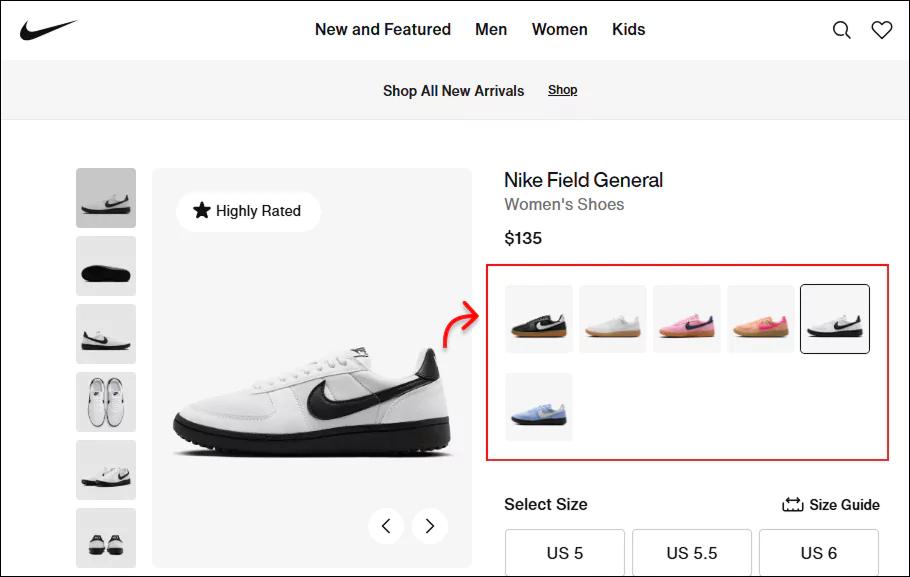
Product thumbnails are Swatches in Adidas
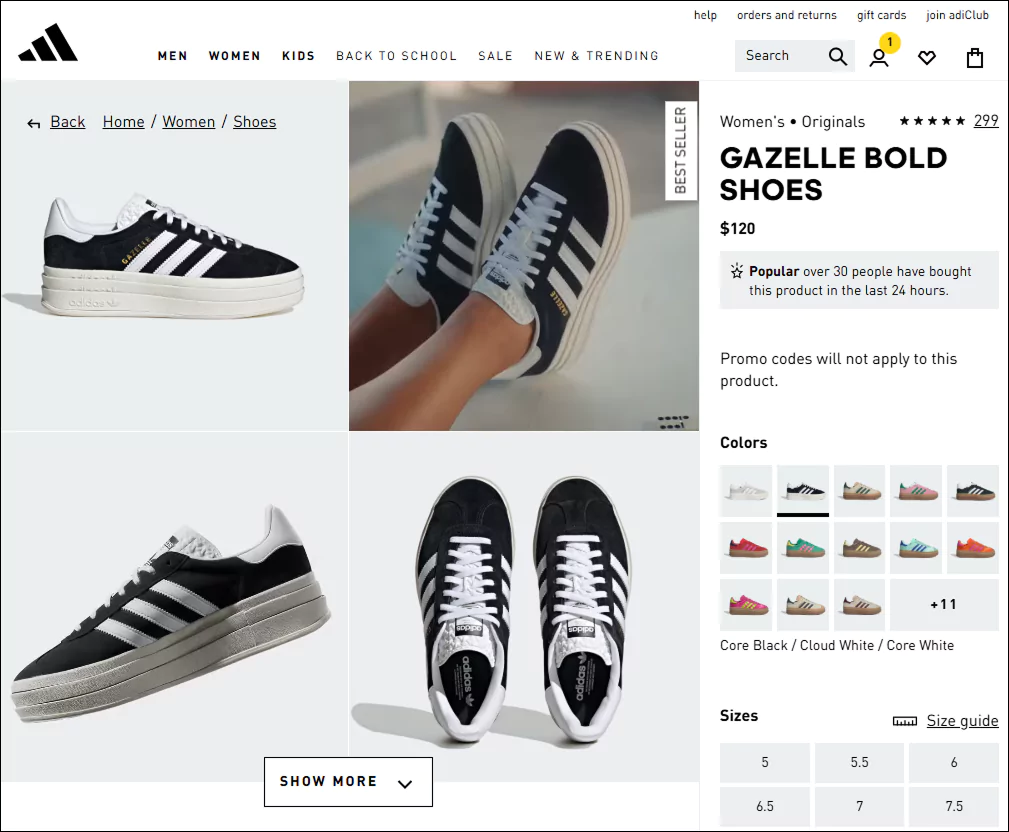
Image Swatches in Louis Vuitton
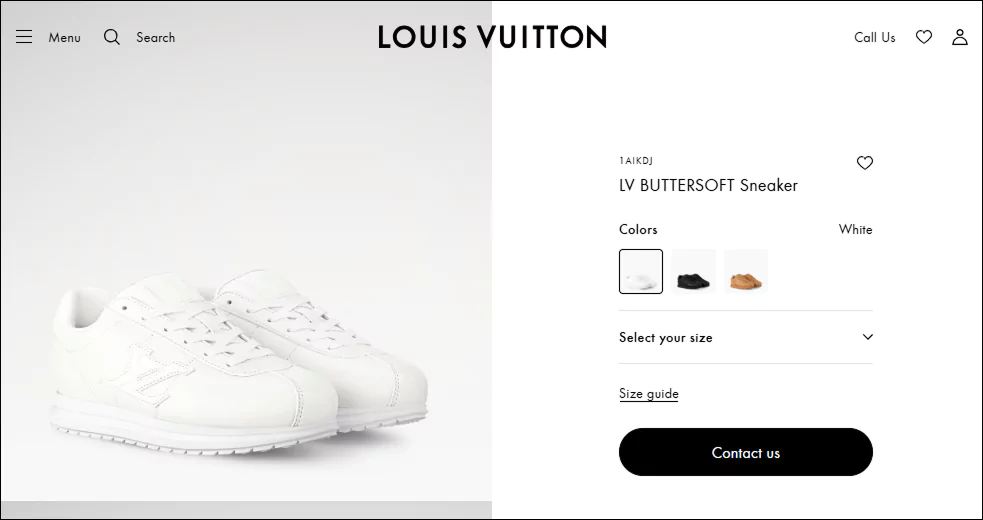
Image swatches are used in the world’s top brands. Why not you?
3 Easy Steps to Add WooCommerce Image Swatches
Follow these three simple steps to add image swatches for product variations in your WooCommerce store, making it easier and more enjoyable for visitors to find their favorite color and style.
Step 1: Add Attributes and Create Product Variations
If your product variations are already available in your store, scroll down to the second step. If not yet, follow the instructions below to add attributes and generate product variations first.
Navigate to Product (at your WordPress admin sidebar)→ Attributes. Add the color or style attributes you want to showcase as product variations.
Then go to add or edit the product to which you want to add the variations. Navigate to Product Data and pick the Variable product option. Click the Attribute in the vertical tab group and choose the colors you want to use for creating product variations. Check Used for variations and save the attributes.
Then click the Variation in the vertical tab group and generate the product variations.
Don’t forget to add product price, images, etc. Variable product images (product thumbnails) will display as variation swatches.
You can read the detailed blog on how to create product variations– a step-by-step guide with screenshots.
Step 2: Install Smart Swatches
To add WooCommerce image variation swatches in an easy, no-code way, we’ll use the Smart Swatches plugin. It will help us create visually appealing and interactive image swatches for our WooCommerce product variations in just 4 clicks. Yes, you have heard right– only 3 clicks. No need to believe me- just see the process ahead.
Let’s install Smart Swatches and go ahead.
You can watch the video to learn more about Smart Swatches.
Step 3: Check the Auto Convert Dropdowns to Image Box
Once you install and activate Smart Swatch, you will find it in your WordPress admin sidebar, as seen in the image below. Follow the clicks to add WooCommerce image swatches.
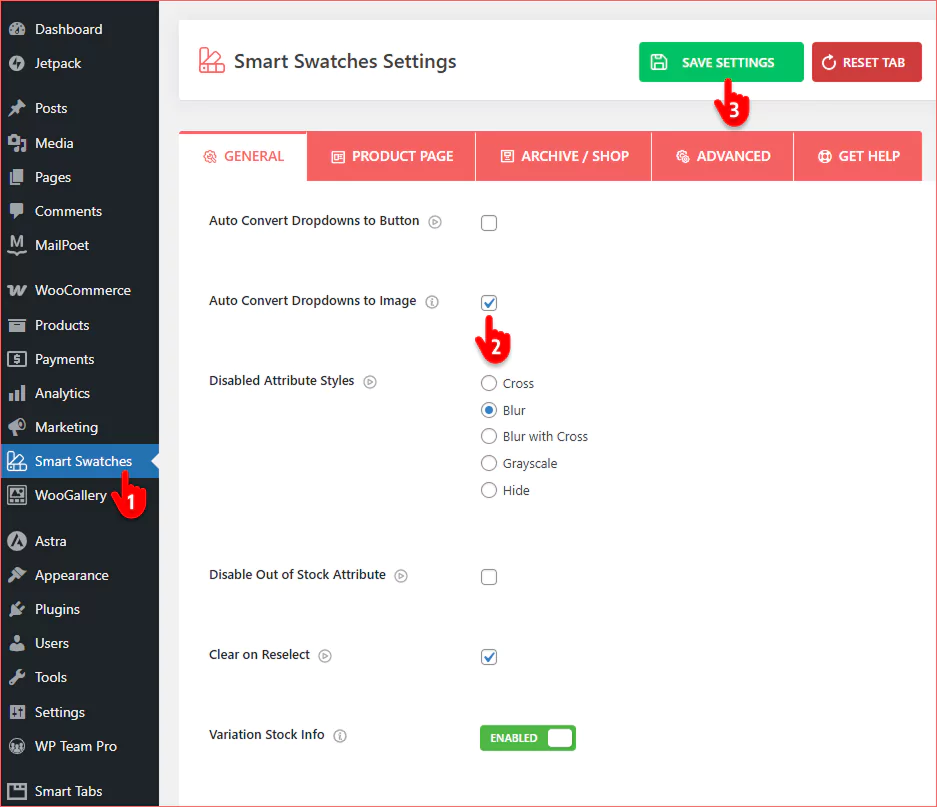
- First, click Smart Swatches in your admin sidebar. Leave the general tab selected.
- Next, check the Auto Convert Dropdowns to Image box.
- Finally, hit the SAVE SETTINGS button.
All set! Open a product page and see the changes. The variation swatches look more appealing, and you can explore the gallery of your product variations by clicking the image swatches. So interactive and fantastic!
This is how a product page looks with basic image swatches.
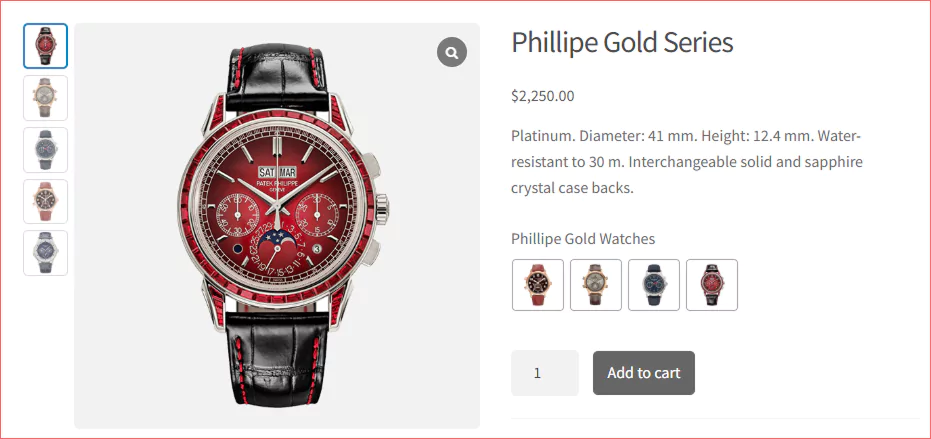
How to Display WooCommerce Image Swatches on Shop Pages
Your product variation image swatches have already been displayed on your shop and archive pages. Smart Swatches plugin does it by default. However, if you want, you can turn the setting off.
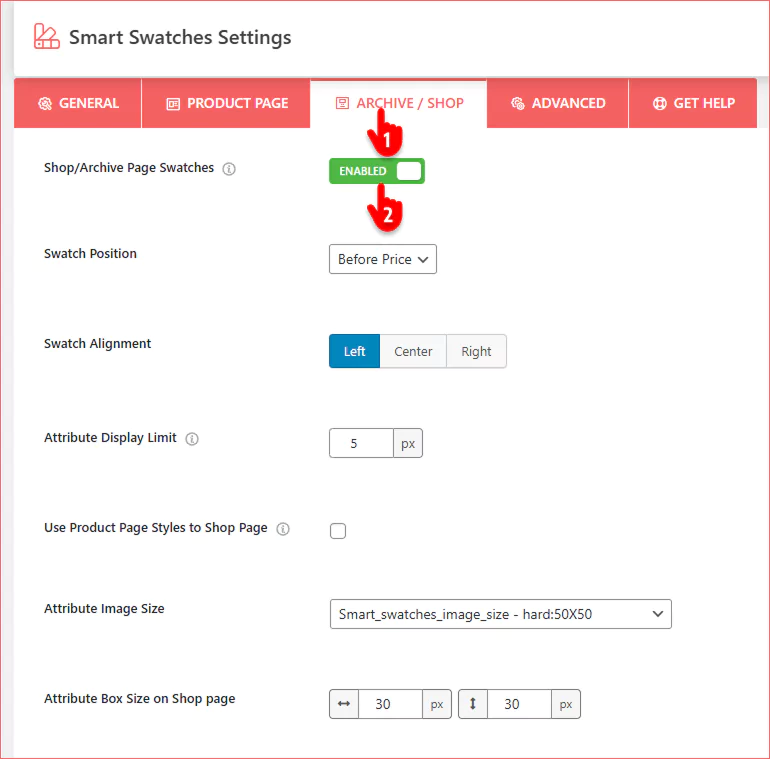
You can show or hide swatches from shop and archive pages using this toggle.
Key Benefits of Using Image Swatches
Image swatches elevate product pages by providing a clear, visual way for customers to select variations, enhancing the shopping experience and driving your business growth.
100% Accurate Colors and Styles
Image swatches allow customers to see exactly what each product variation looks like before making a choice. This eliminates guesswork and ensures a precise match with their expectations. Whether it’s a color, fabric, or pattern, visuals communicate more clearly than colors or text labels. The result is fewer misunderstandings and a more confident selection process.
Psychological Advantage
Humans process images faster than plain texts or colors, which means image swatches instantly grab attention and guide buying decisions with a real feel. By appealing to visual cues, swatches simplify comparison and reduce mental effort during shopping. This subtle shift makes customers feel more in control of their choices. In turn, it builds a smoother and more emotionally satisfying experience.
Better Shopping Experience
Using image swatches transforms a basic product page into an interactive and engaging environment. Instead of dropdown menus, shoppers get a responsive, touch-friendly interface — especially important on mobile. It speeds up product exploration and reduces the steps needed to choose the right variation. Ultimately, it leads to higher satisfaction and a lower bounce rate.
Boost Sales
Clear, attractive swatches help customers quickly find the variation they love — which often leads to quicker conversions. By reducing hesitation and increasing confidence, visual options push buyers closer to checkout. They also highlight more options that might have gone unnoticed in a dropdown. This leads to higher average order values and stronger overall sales performance.
Grow Brand Identity
A modern, visually appealing interface instantly elevates the professionalism of your store. Image swatches create a premium look that shows attention to detail and design elements that build trust with customers. Shoppers associate clean visuals with product quality and credibility. Over time, this contributes to stronger brand loyalty and return visits.
Adding Image swatches is the best practice that online stores follow to display product variations clearly and appealingly.
So, let’s add image swatches to your store and boost sales today.
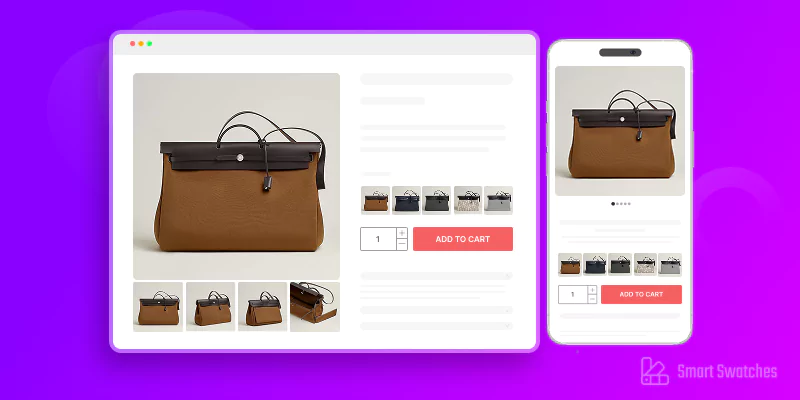
Leave a Reply