When you install the WooGallery plugin on your site, it allows you to add additional gallery images for all of your product variations. Follow the steps below to do it:
1) Go to the Edit Product page of a variable product.
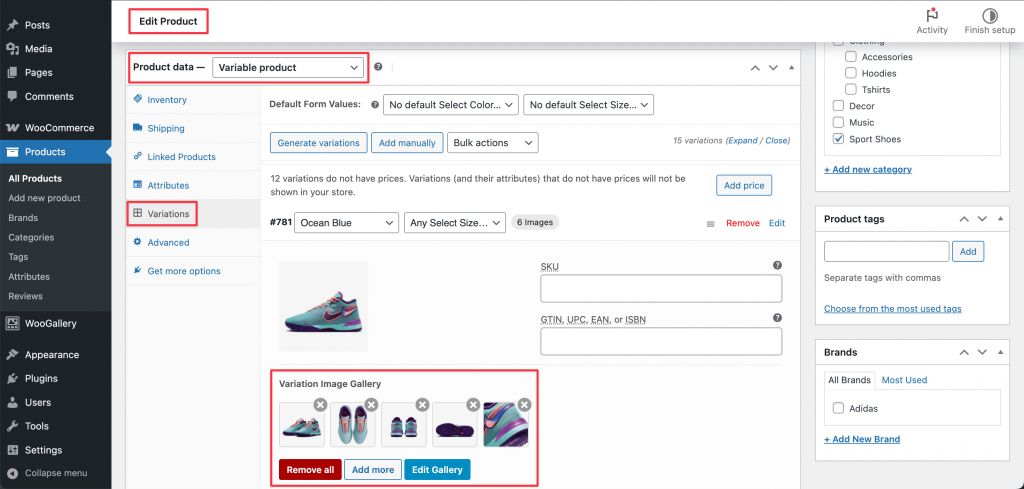
2) From the Product Data section, click on Variations.
3) Select a product variation, and you will find the Variation Image Gallery.
4) Now, add as many images as you want.
