It is very easy with the WooGallery plugin to add different types of videos, such as YouTube, Vimeo, Dailymotion, Facebook, and Self-Hosted Videos to your product and variation gallery images. Follow the steps below:
1) First, navigate to Media > Library from your WordPress dashboard menu.
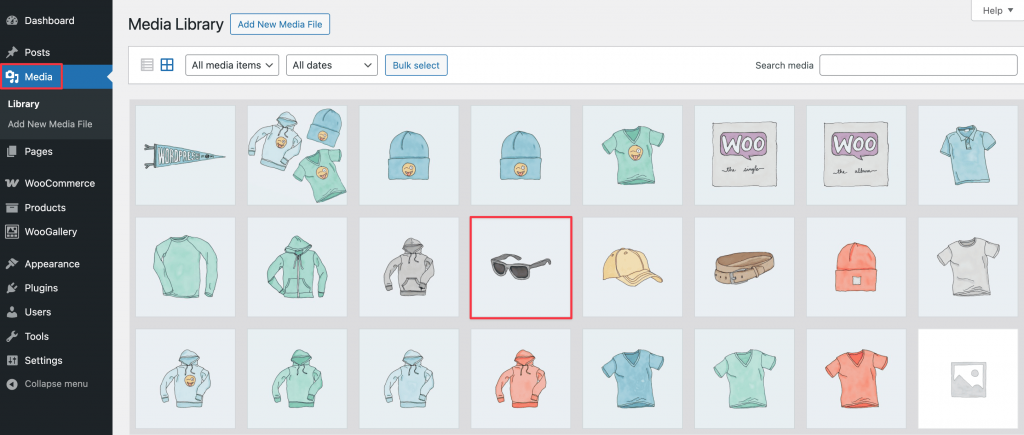
2) Select the image in that you want to add the video.
3) You will see an input field named Video Link at the bottom of the Attachment Details.
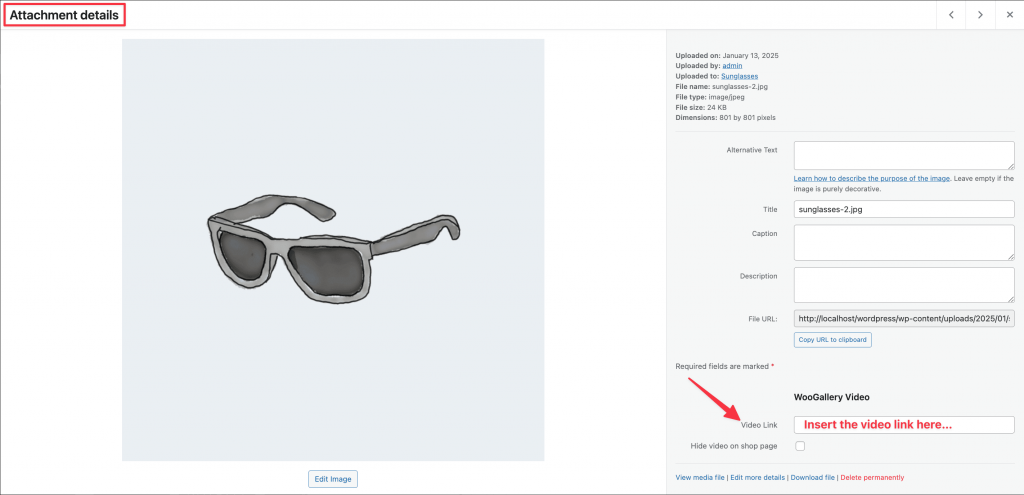
3) Just paste your video link there (YouTube, Vimeo, Dailymotion, Facebook, and Self-Hosted), and the video will be set with that image.
Note:
- YouTube video URL should be copied from the browser address bar only.
- Vimeo video URL should be copied from the browser address bar only.
- The Dailymotion video URL should be copied from the browser address bar.
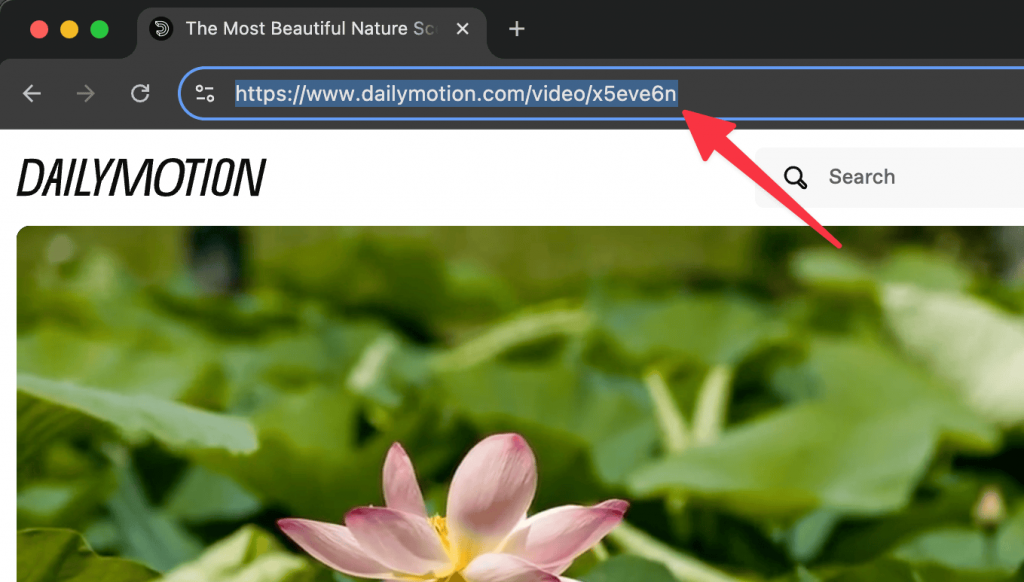
- Facebook video URL should be copied from the Embed video.
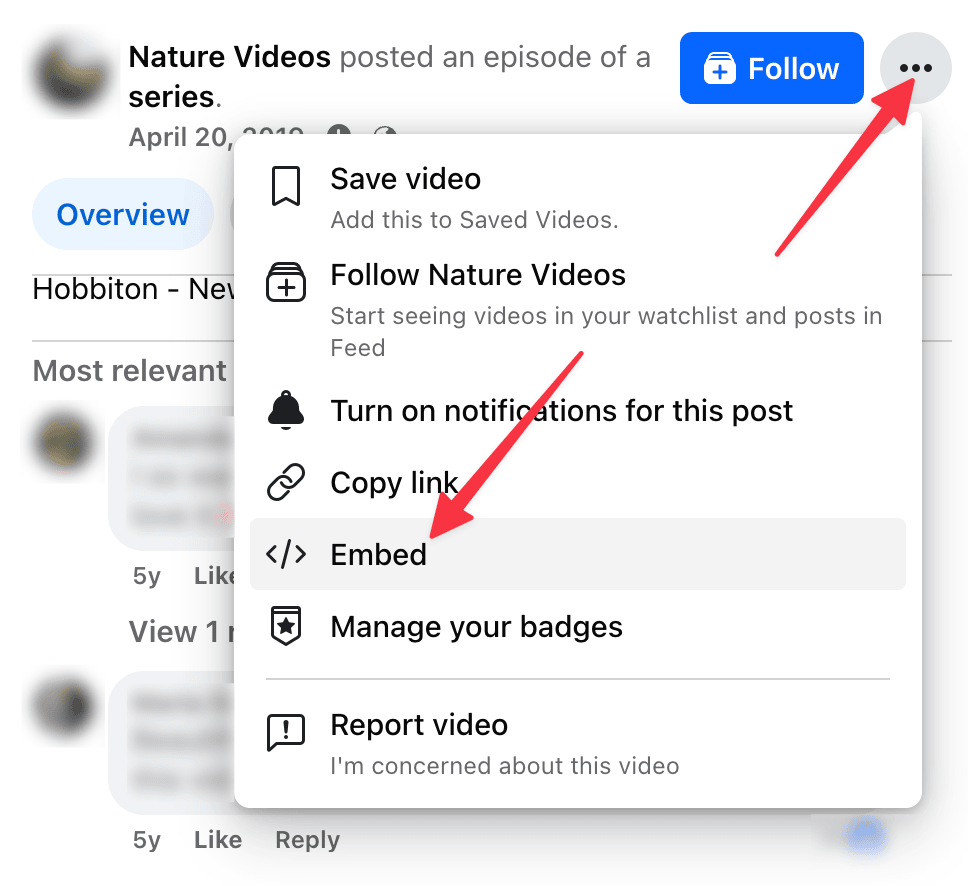
1. Click on Embed from the three dots.
2. A popup will appear as Embed Video.
3. Click on Copy Code.
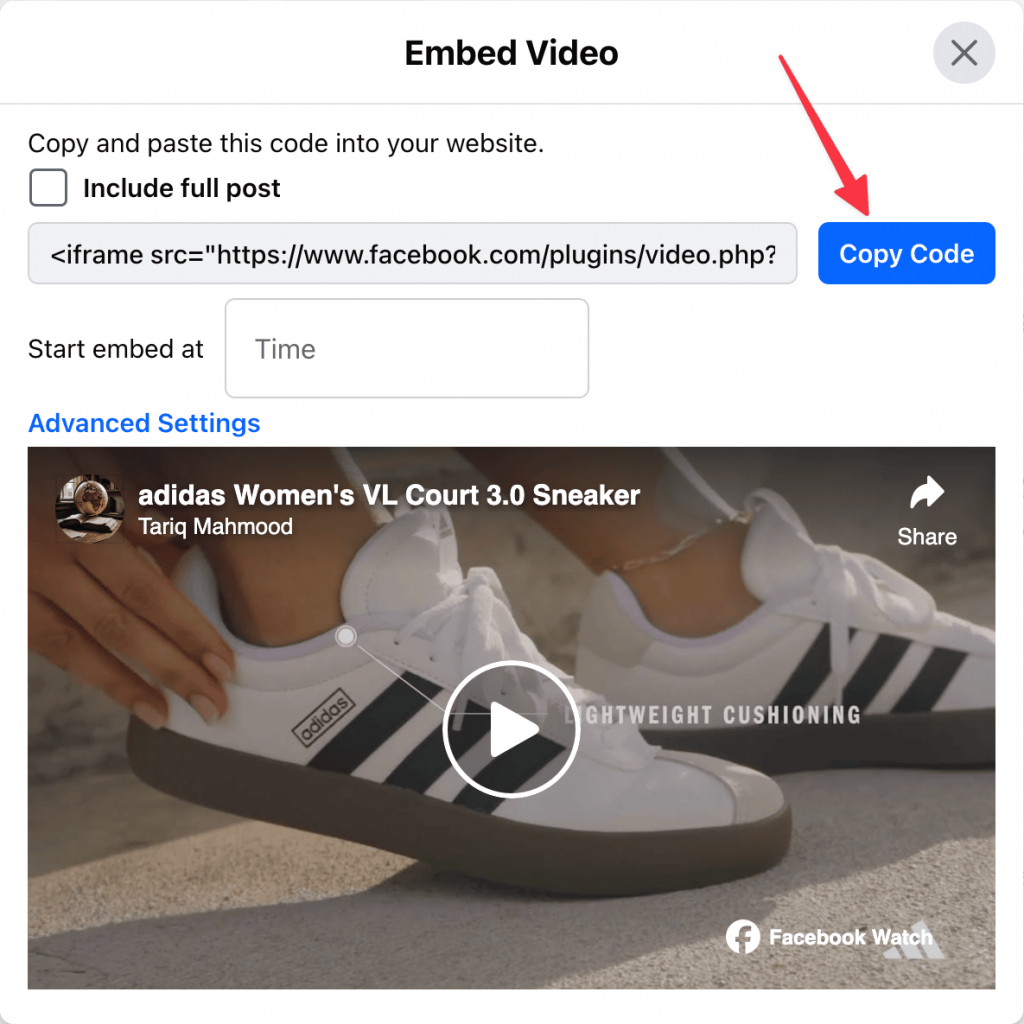
4. Then paste the code in the WooGallery Video Link field and keep only the link that is in the first inverted comma and remove all the other texts. See the following screenshot:

Note: For your convenience, you can paste the embedded code into a text editor, keep only the URL, and remove the other texts.
