Every type of product has a featured image in which you can set a video, and it will be a featured video for that product. Follow the steps below to do it:
1. Go to the Edit Product page of a product in which you want to add a featured video.
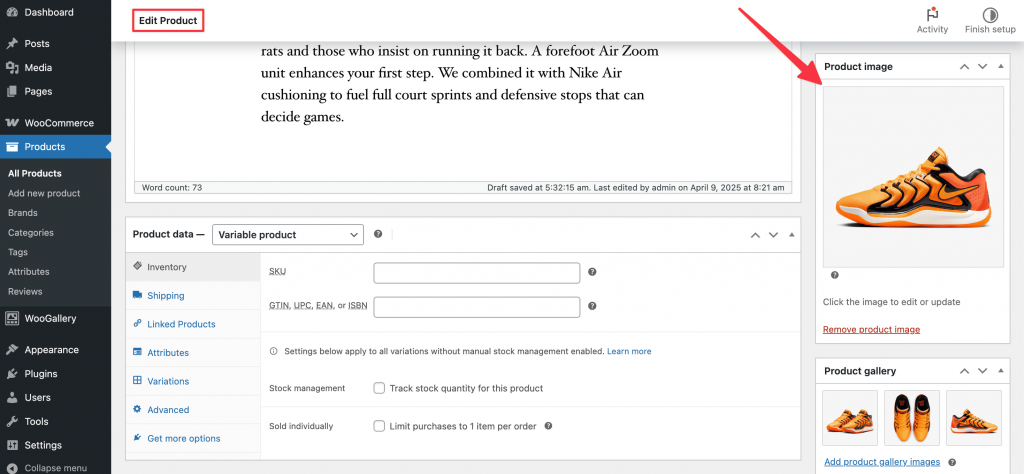
2. Click on the featured image of that product.
3. It will open a popup where you will find the WooGallery Video Link input field at the bottom of the Attachment Details.
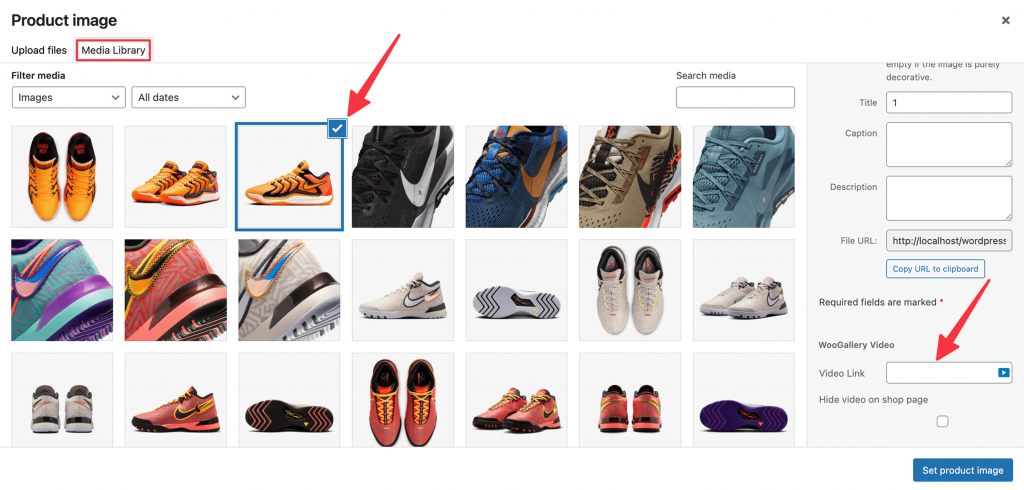
4. Now, paste the video link there (YouTube, Vimeo, Dailymotion, Facebook, and Self-Hosted), and the video will be set with that image.
5. Update the product and go to the single product page to see the changes.
