When you install the WooGallery plugin on your site, it allows you to add video to the additional gallery images for all of your product variations. Follow the steps below to do it:
1) Go to the Edit Product page of a variable product.
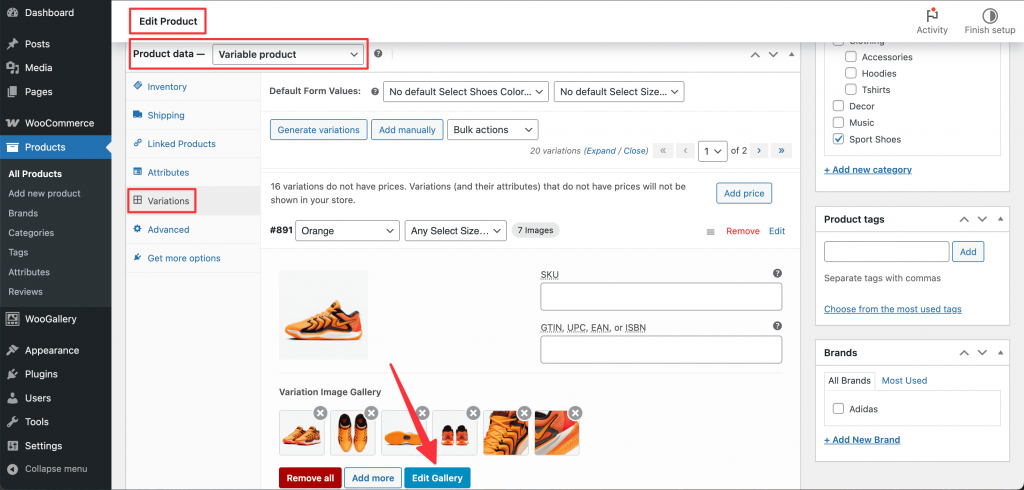
2) From the Product Data section, click on Variations.
3) Select a product variation, and you will find the Variation Image Gallery.
4) Now, click on the Edit Gallery button. A popup will appear with all the variation images.
6) Click any of them and you will find the WooGallery Video Link field at the bottom of the right side options.
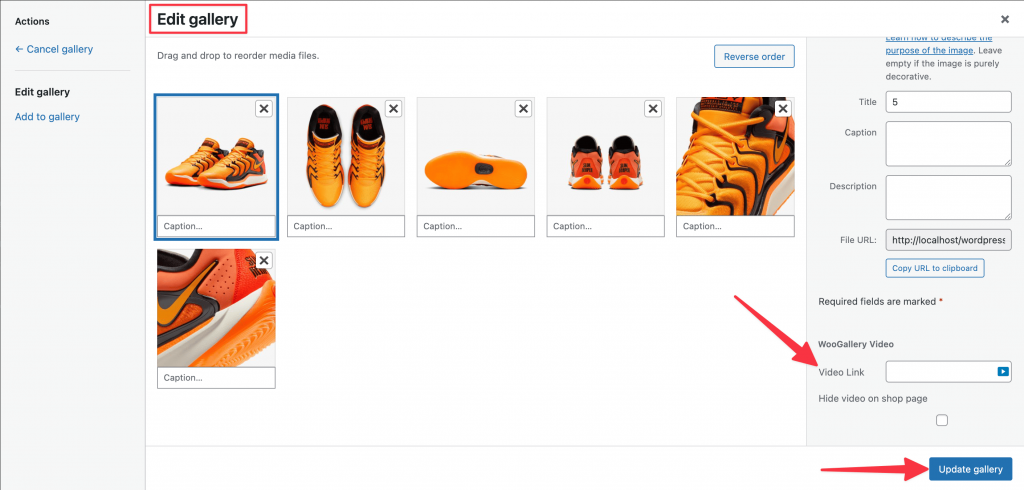
7) Insert the video link here and click on Update Gallery. Go to the single product page to see the changes.
