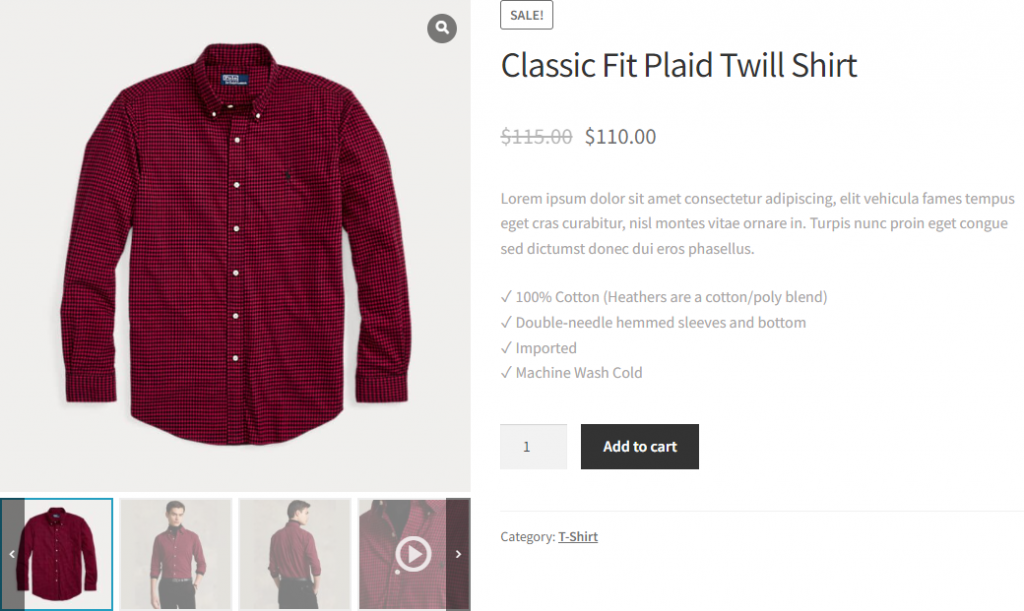Choosing an Active Thumbnails Style for your product gallery with the WooGallery plugin is super easy. Follow the steps below:
(1) From your WordPress Dashboard Menu, navigate to WooGallery > General.
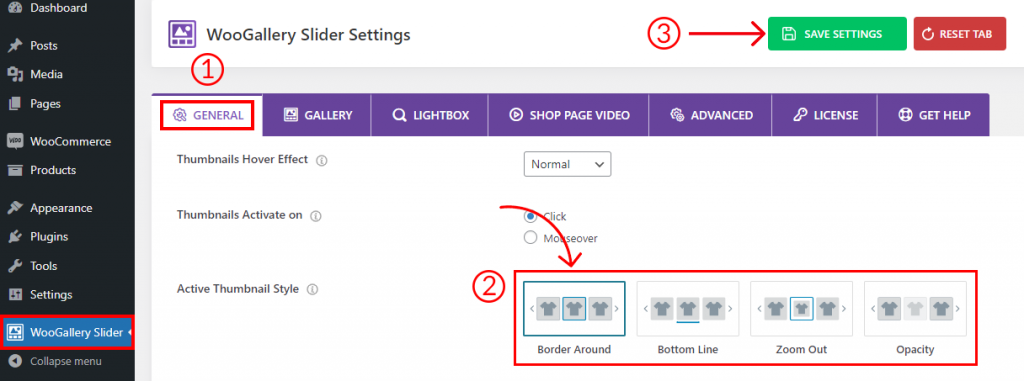
(2) Under the General settings tab, you will find the Active Thumbnail Style option. Select any of the styles from the 4 styles.
- Border Around
- Bottom Line
- Zoom Out
- Opacity
(3) Click on Save Settings and refresh the product gallery to see the changes.
The final output would be something like below: