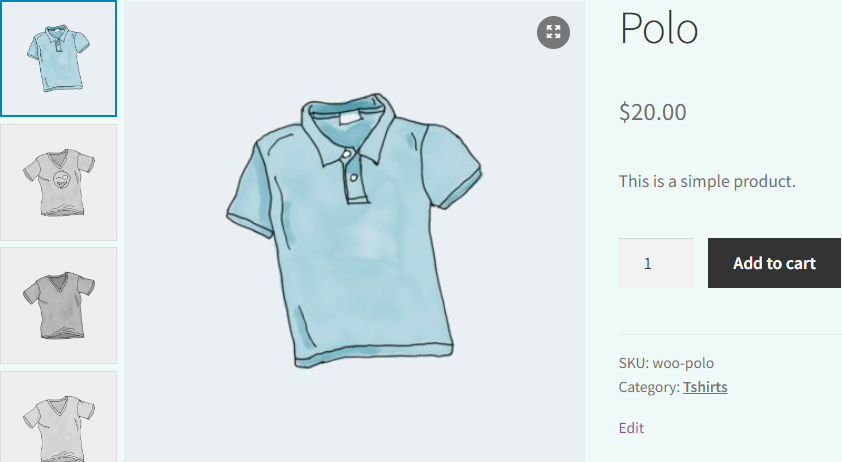It is easy to style the Inactive Thumbnails for your product gallery with the WooGallery plugin. Follow the steps below:
(1) From your WordPress Dashboard Menu, navigate to WooGallery > General.
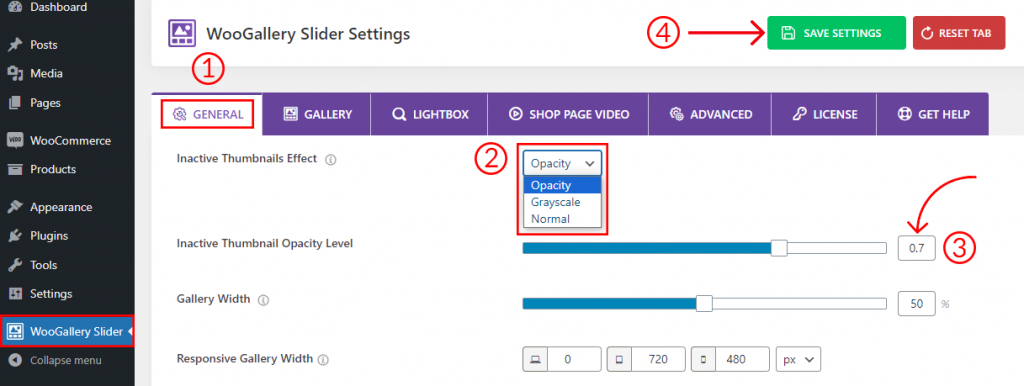
(2) Under the General settings tab, you will find the Inactive Thumbnails Effect option. From the dropdown, select any of the effects you want:
- Opacity
- Grayscale
- None
(3) You can increase or decrease the Opacity level from the Inactive Thumbnail Opacity Level.
(4) Click on Save Settings and refresh the product gallery to see the changes.
The final output would be something like below: