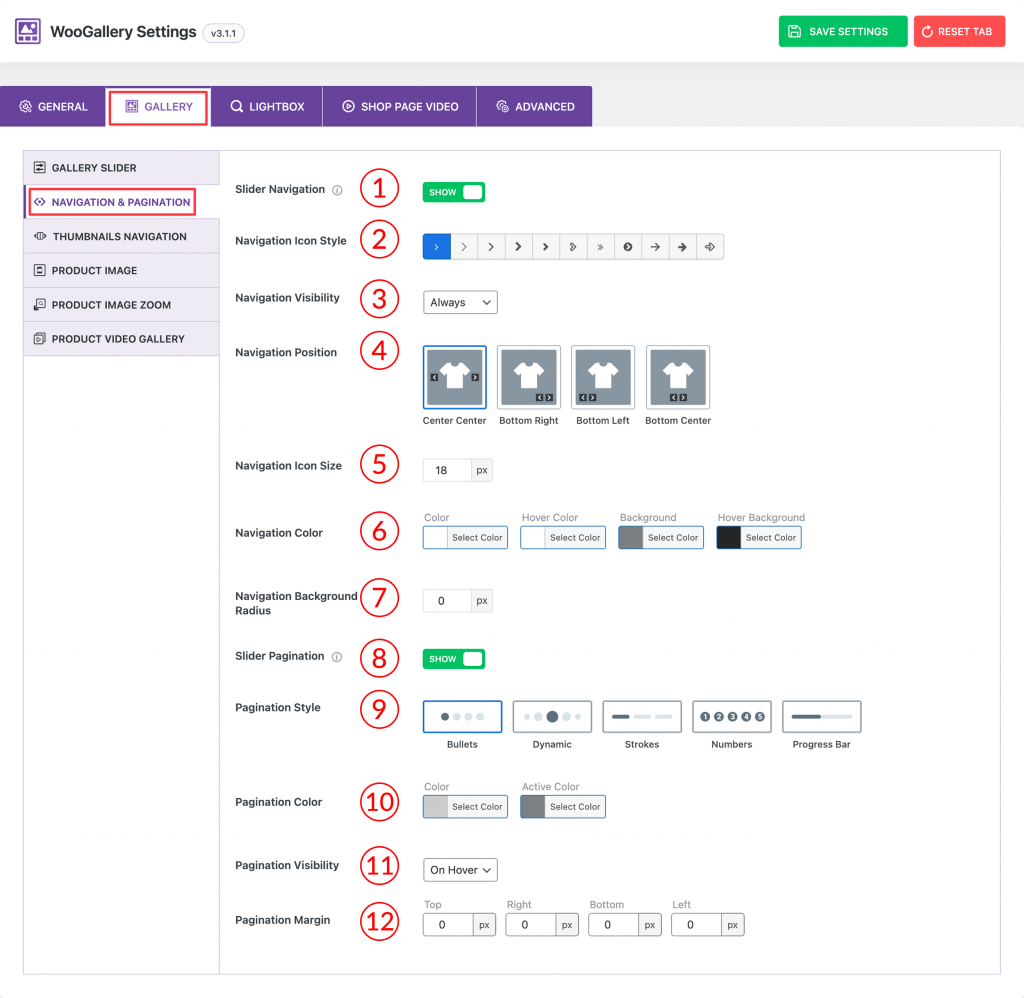
1) Slider Navigation: Use the option to Show/Hide the slider navigation on the gallery slider.
2) Navigation Icon Style: Choose a navigation icon style from here. More than 10 icon styles are available.
3) Navigation Visibility: Select any of the options from the dropdown for navigation visibility from here. Options are:
- Always (Select the option for showing the navigation always)
- On Hover (Select the option for showing the navigation only on hover)
4) Navigation Position: Select the navigation position from 4 different options.
5) Navigation Icon Size: Set the navigation icon size from here as per your need.
6) Navigation Color: Set the navigation icon color, icon hover color, icon background, and icon hover background color from here as you wish.
7) Navigation Background Radius: Set the navigation background radius value as per your need.
8) Slider Pagination: Use the option to Show/Hide the gallery slider pagination from here.
9) Pagination Style: Select the pagination style from 5 different styles.
10) Pagination Color: Set the slider pagination color and active color from here.
11) Pagination Visibility: Select any of the options from the dropdown for pagination visibility from here. Options are:
- Always (Select the option for showing the pagination always)
- On Hover (Select the option for showing the pagination only on hover)
