Adding a Vimeo video to your product gallery images is super easy using the WooGallery plugin. Follow the steps below:
1) From the Edit Product page scroll down to the Product Gallery area.
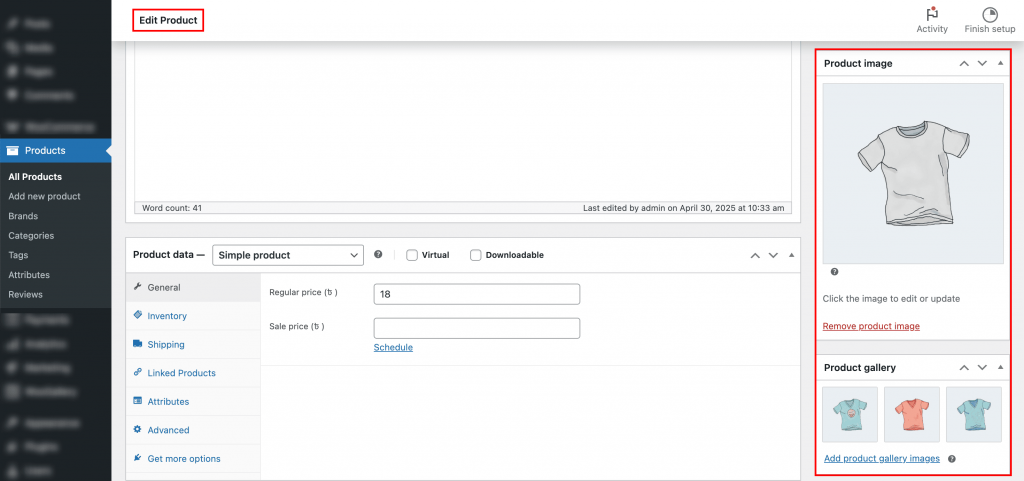
2) If you want to add the Vimeo video to the Featured Image, click on the featured image. If you want to add the video to a gallery image, click on Add product gallery images. This will open the Media Library, where you can select the gallery image.
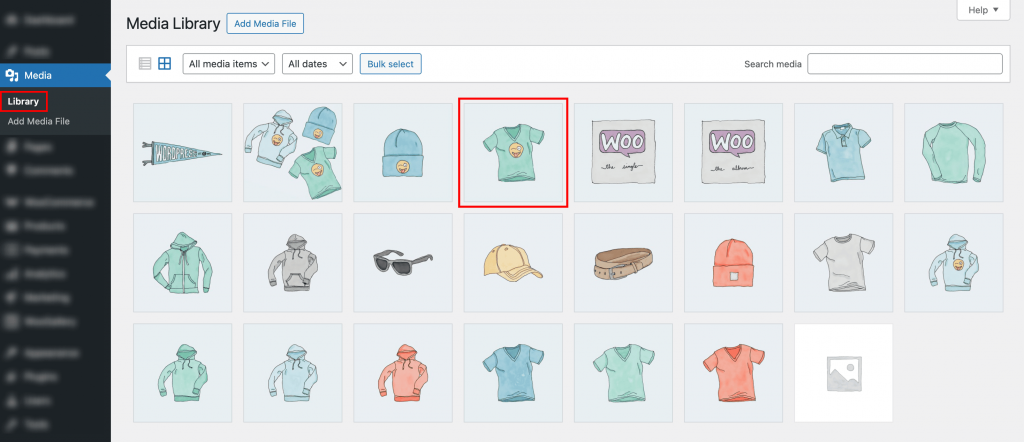
3) Once you select an image, a popup (Attachment Details) will appear where you will see a box named Video Link at the bottom.
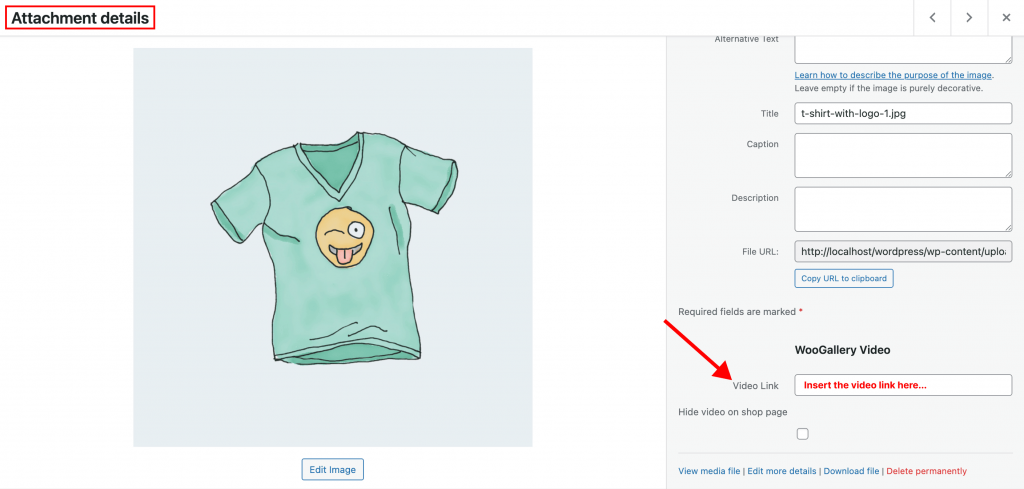
4) Insert the Vimeo video link there, and the video will be set with that image.
Note: The Vimeo video URL should be copied from the browser address bar.
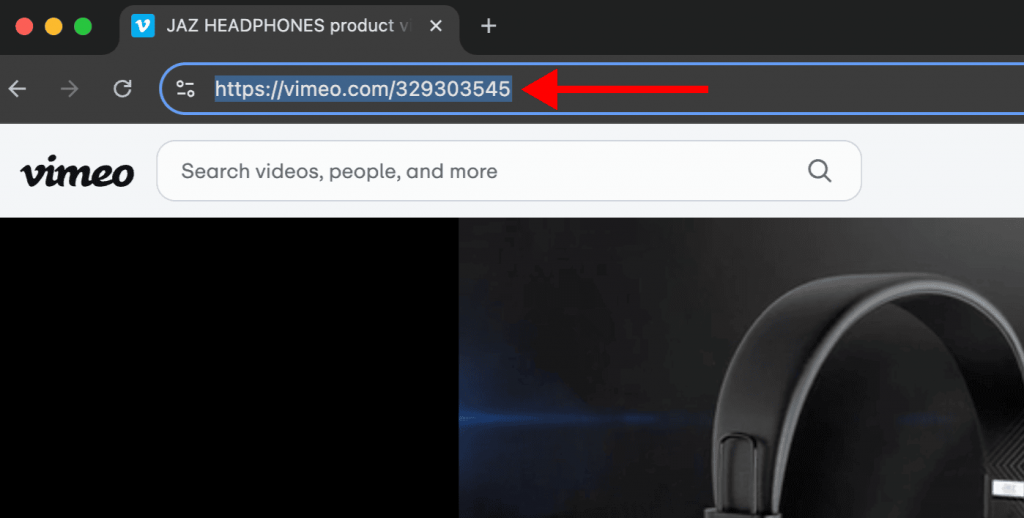
5) Go to the single product page to see the changes.
