In this blog, I’ll show you how to add videos to WooCommerce product galleries in 3 simple steps with NO code. Additionally, I’ll share how to display your product videos in mesmerizing product thumbnail gallery sliders.
Product videos in WooCommer galleries display products in detail. A detailed product display attracts more customers and increases sales. Wordstream says websites with videos have a 47% higher conversion rate than those without. That’s why you see product videos on the world’s top e-commerce platforms.
Product videos on Walmart
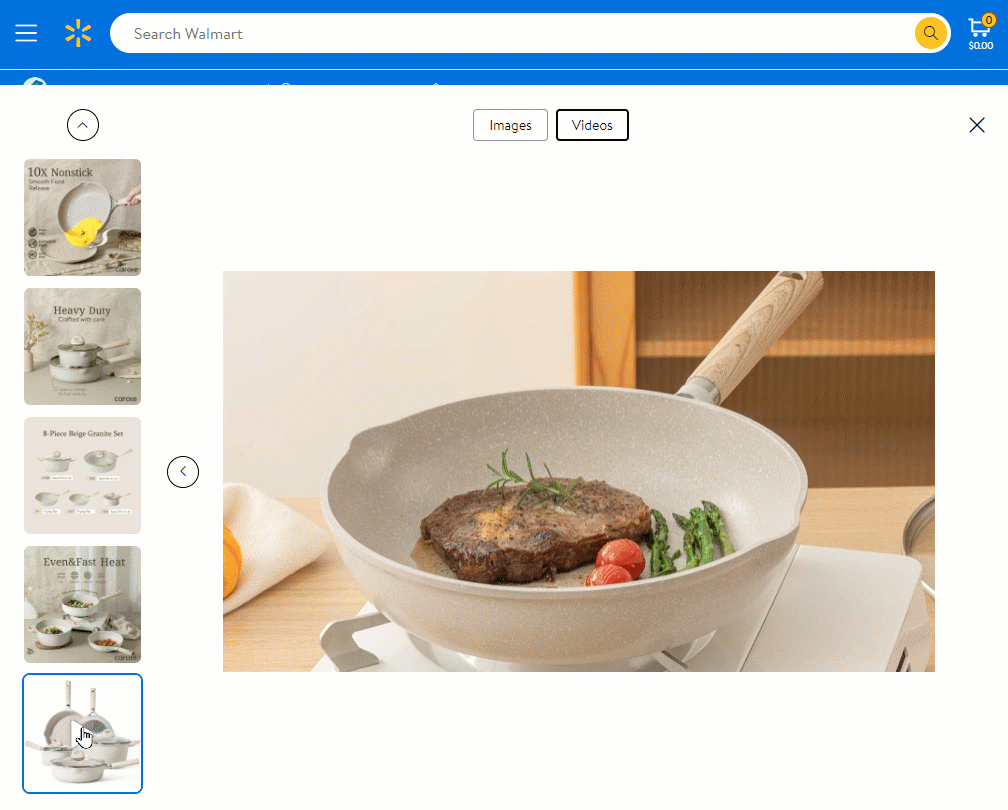
Product videos on Amazon
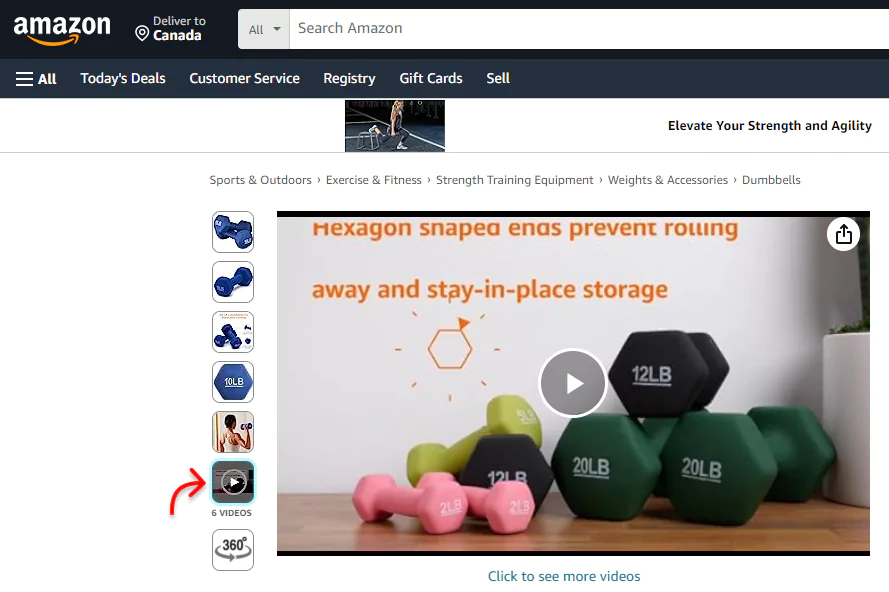
Why not you?
Let’s learn how to add videos to WooCommerce product galleries to get more orders.
4 simple steps to add videos to WooCommerce product galleries
Follow four easy steps to add product videos to your WooCommerce galleries and shop pages.
Step 1: Install and activate WooGallery
WooGallery is an easy-to-use and feature-rich WooCommerce gallery plugin. Thousands of WooCommerce stores use this plugin to make their product galleries highly aesthetic and interactive, boosting sales growth.
It enables you to display unlimited videos and images on:
- product galleries on product detail pages
- variable product galleries on product detail pages
- shop pages
Besides that, it offers
- Horizontal and vertical product thumbnail gallery slider
- Full-featured WooCommerce lightbox
- Advanced product zoom
Let’s install and activate WooGallery.
However, if you are new (future pro), read the documentation or watch the following video to install and activate the plugin seamlessly.
Contact the fast and versed support team for assistance whenever needed.
Step 2: Add videos to your WooCommerce product galleries
Follow the simple steps to add videos to the additional image gallery of your WooCommerce single products.
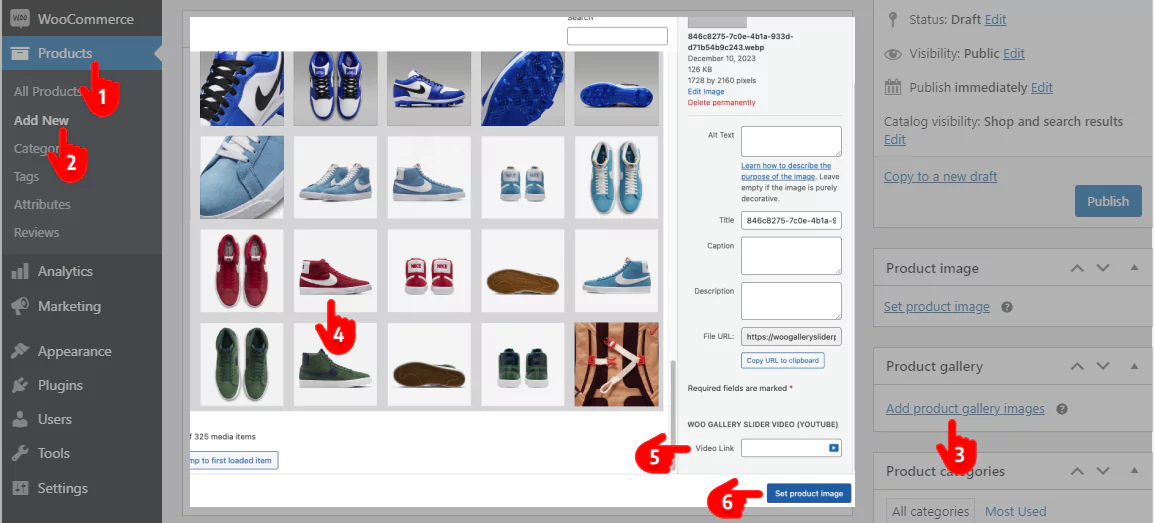
- First, click Products.
- Select an existing product or add a new one.
- Now, click Add product gallery images.
- Select an image for the video thumbnail.
- Paste the video link in the field. In addition to self-hosted videos, you can add videos from YouTube, Vimeo, Dailymotion, and Facebook.
- Click Set product image.
Thus, you can add as many videos as you want.
Additionally, WooGallery empowers you to add videos to the additional image gallery of your WooCommerce variable products. These variable product galleries can largely grow your sales.
WooGallery allows you to add as many product images and videos as you want to each product variation or swatch. But how to add them? It’s simple to create product variations and add additional variation images and video galleries.
Step 3: Design your product video and image gallery
WooGallery offers you a lot of robust features. So, you can make your Woo product gallery more attractive and interactive to showcase your products in detail and boost sales.
You will find all the features in the tabs at the top of the image. Some of the key features include:
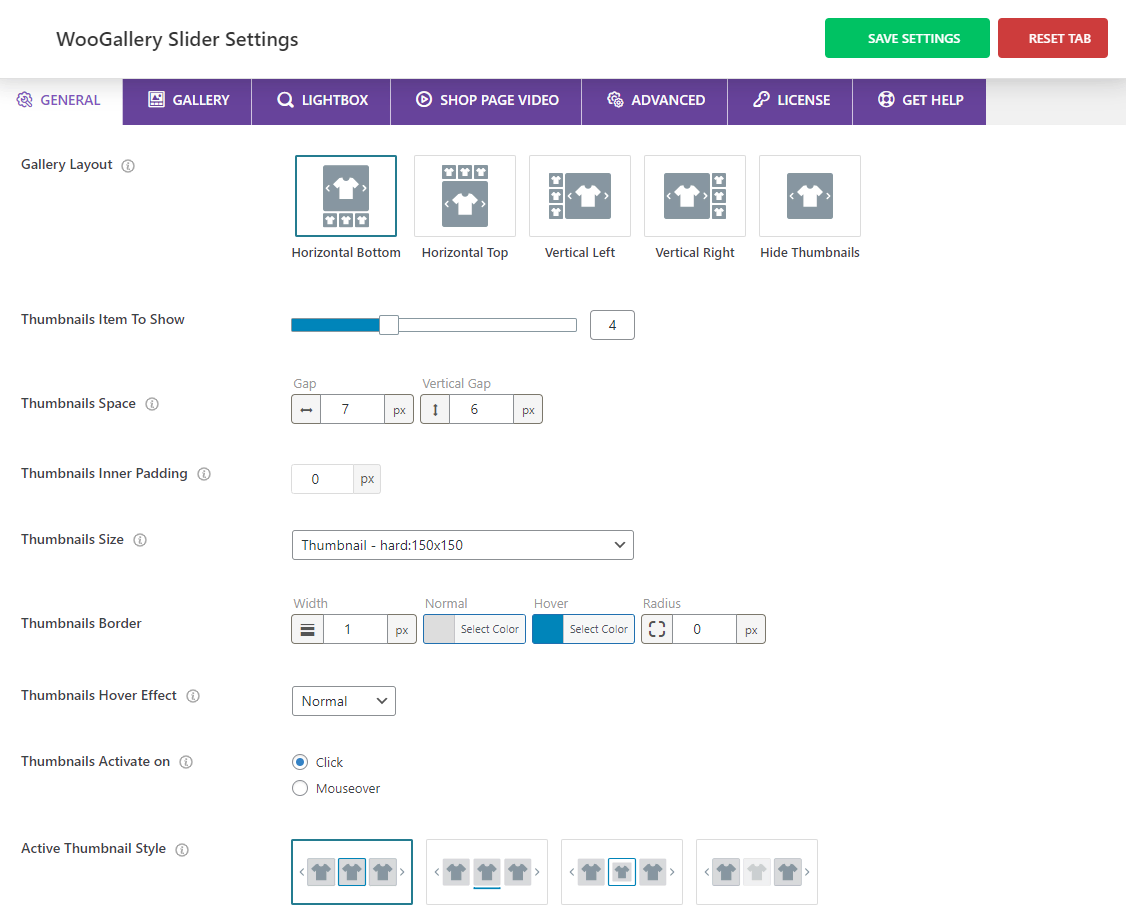
- Five beautiful layouts
- Horizontal and vertical sliders
- Custom gallery and thumbnail size
- Gallery thumbnails are on the left, right, top, or bottom.
- Gallery adaptive height, accessibility, RTL mode, and swipe-to-slide
- Add YouTube video to WooCommerce product gallery
- Unlimited color for video icons, lightbox icons, pagination & navigation icons, and thumbnail borders.
- Zoom in, zoom out, slide up, and slide down hover effects.
- Border around, bottom line, zoom out, and opacity active thumbnail styles
- Fade, slide, flip, and cube product gallery sliding effects
- Custom slider navigation and pagination
- Custom color to the lens, border, and image overlay
- Product zoom window border and box-shadow
And more
Explore the features thoroughly and properly utilize every plugin’s potential to make the most. However, the free version of the WooGallery offers you basic features.
Step 4: Update your WooCommerce product gallery
You have already added videos and images to the product gallery, clicked the Update or Publish button of the product form, and designed the gallery how it should have been. Now, hit the Save Settings button at the top right of the Plugin backend to update your WooCommerce product gallery design. All done!
Major benefits of videos to WooCommerce product galleries
Product videos drive your sales growth for many reasons. Some of them are:
More detailed and informative product display
A product video provides a detailed and informative display of the product. It shows every side and part of a product thoroughly. In addition, you can add a voice description to the product video to describe the product’s key features and specifications. Thus, product videos give them a better understanding of your product features and benefits. This can lead to increased conversion rates because visitors who watch product videos are 73% more likely to buy.
Apart from that, if you have an online store that sells mobiles, then adding a screen recording by the mobile in a video that demonstrates the video recording quality and features of the mobile’s camera can help you get more conversions.
More transparent & trust builder product showcase
By adding product videos, you can enhance the transparency of your product showcases. Product video presentations are less susceptible to manipulation with fake elements. So, showing your products in videos can help build customer trust and credibility and make them feel more confident about their purchases.
SEO
Search engines love media content, including video. Besides that, EyeQuant data shows that product videos hold viewers’ attention 2.8 times longer than product images. Consequently, product videos increase the dwell time of your product pages, which helps your WooCommerce site rank higher in search engine result pages and get more visitors (customers).
Educate your customers
When it comes to newly launched or uncommon products, customers appreciate innovative solutions but may feel uncertain about using them effectively. In such instances, adding instructional videos can demonstrate proper usage and make customers feel more confident in their purchases.
Playful and persuading
The music, animations, and effects in your product videos make your product showcase aesthetic and playful. Furthermore, customers generally prefer watching and listening to a product over reading about it. So, it easily connects with your visitors and persuades them to purchase.
Take away
Product videos in WooCommerce product galleries make your product display more detailed and appealing. With WooGallery, you can seamlessly add videos to WooCommerce product galleries on the product detail and shop pages in minutes without coding.
Moreover, it also allows you to add WooCommerce product videos to variable product galleries and shop pages.
So, add WooCommerce product videos to product galleries and shop pages to boost sales today.
If this blog helped you learn how to add videos to WooCommerce product galleries, please share it with your friends and followers on social media below. Do you have any questions? Let’s discuss it in the comment box below.
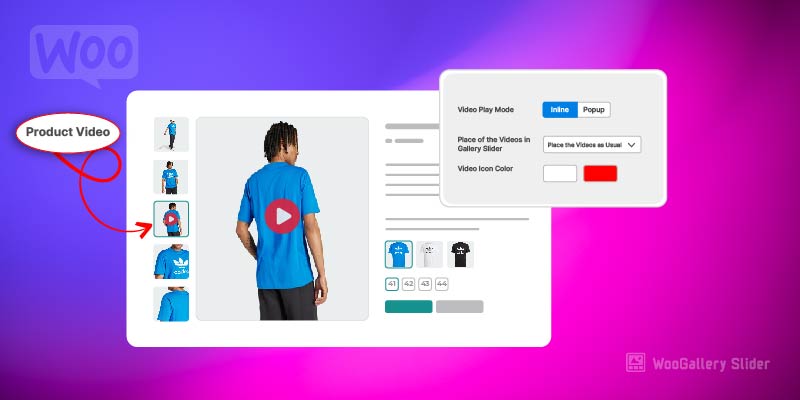
Leave a Reply