WooCommerce product featured videos offer detailed, informative, transparent, and playful product presentations to impress customers and boost sales.
Wordstream says websites with videos have a 47% higher conversion rate than those without.
That’s why you will find product featured videos on the world’s top online marketplaces, such as Amazon, Walmart, and Alibaba.
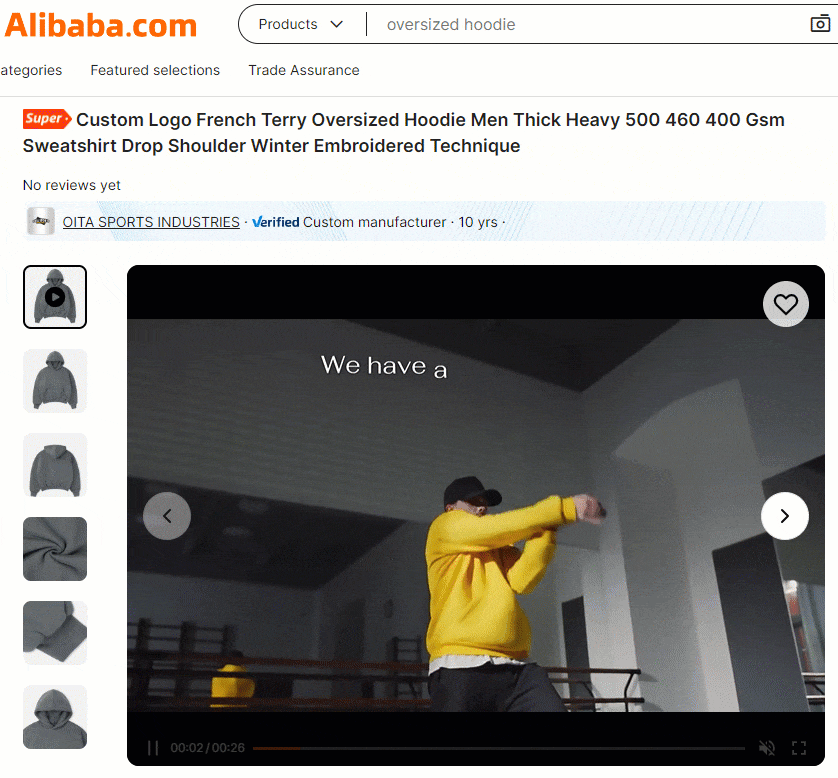
In this blog, I’ll show how you can add a product featured video to your WooCommerce product gallery and shop page in minutes with no code.
2 Easy Steps to Add a WooCommerce product featured video
Step 1: Install and Activate WooGallery
WooGallery is a multipurpose and easy-to-use WooCommerce gallery plugin. Thousands of WooCommerce stores rely on this plugin to make their product galleries super aesthetic and interactive and boost sales.
It enables you to display unlimited product featured videos and images on:
- Single product galleries on product detail pages
- Variable product galleries on product detail pages
- Shop pages
Besides that, it offers
- Modern gallery layouts like Adidas, Nike, Amazon and more
- Full-featured WooCommerce lightbox
- Advanced product zoom
Let’s install and activate WooGallery Slider.
However, if you are a beginner (future commander), you can read the documentation.
Step 2: Add WooCommerce Product Featured Videos
Follow the simple steps to add product featured videos.
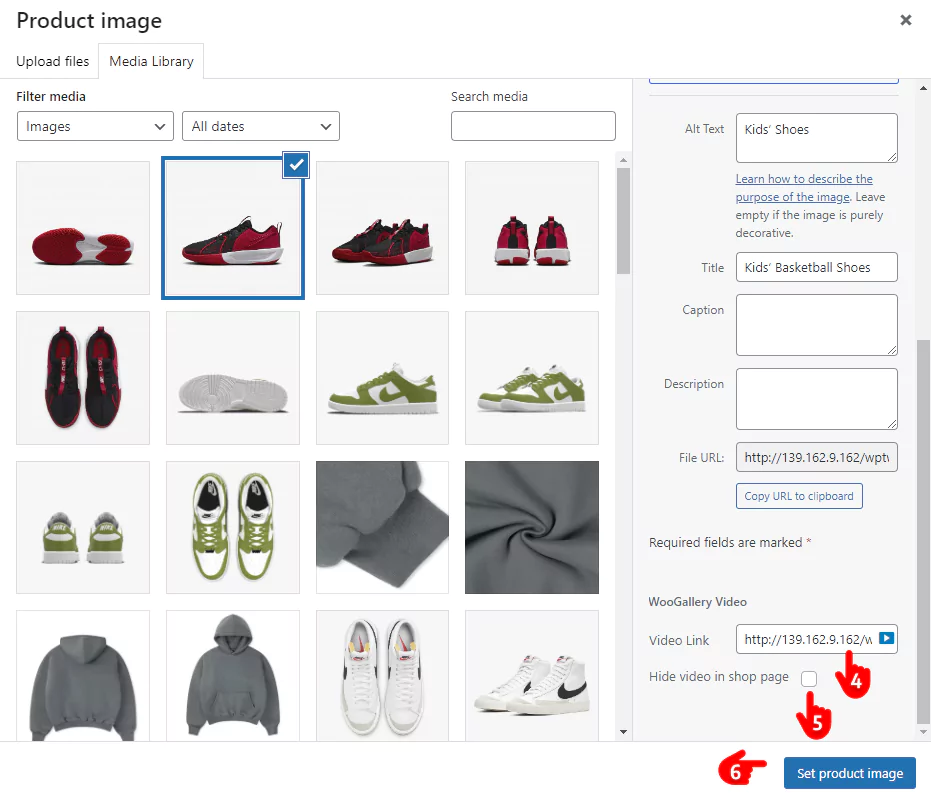
- First, Navigate to your WordPress dashboard admin sidebar and click Products.
- Next, click All Products and select a product. You can also add featured videos while adding a new product.
- Now, click the prduct image (not the product gallery image) on the right side bar of the product form.
- In this field, paste the video link from YouTube, Vimeo, Dailymotion, your WordPress library, or Facebook.
- If you don’t check it, this video will display on shop pages as well.
- Click Set product image.
Done! You can go to the product page and watch the newly added featured video.
This is how a product featured video looks on the gallery.
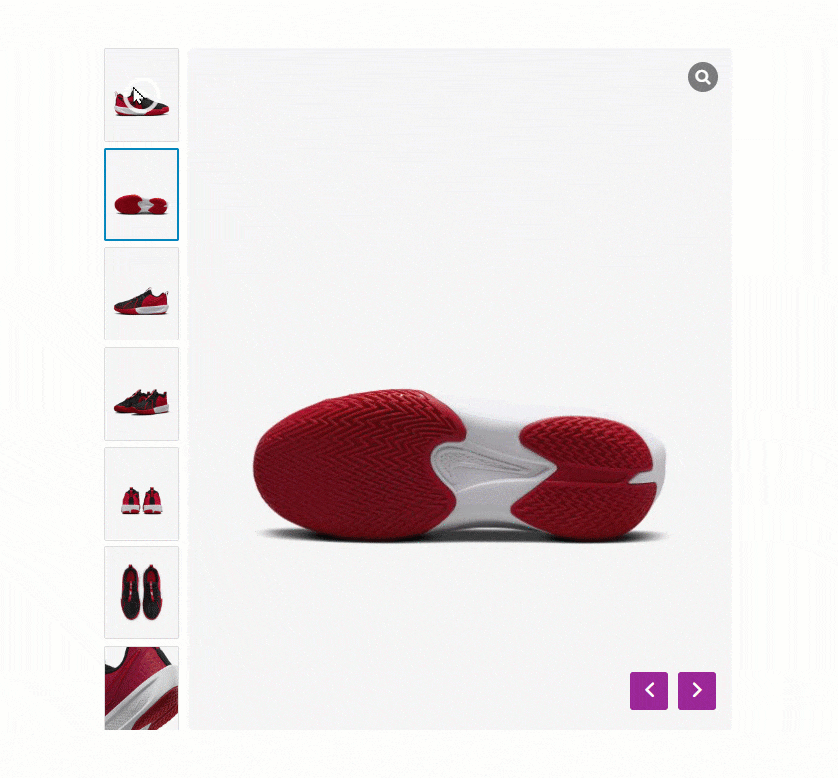
Product featured videos on the shop page.
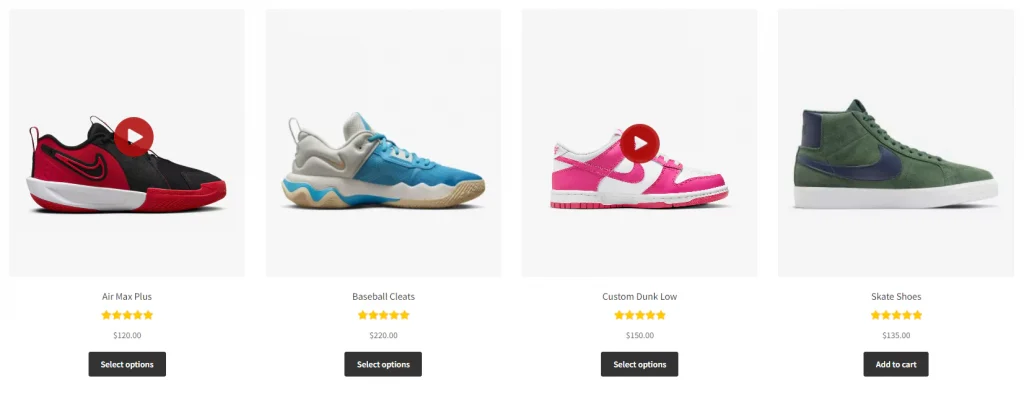
Thus, you can add as many product videos as you want.
WooGallery also allows you to set the video to play automatically just after a visitor opens the product detail page.
Moreover, WooGallery empowers you to add videos to the additional image gallery of your WooCommerce variable products. These variable product galleries can significantly grow your sales.
WooGallery lets you add as many product videos as you want to each product variation or swatch gallery. But how to add them? It’s simple to create product variations and add videos to their galleries.
Adding product featured videos is just one of many robust features of WooGallery. It provides modern gallery layouts, custom gallery and content width, lightbox, zoom, huge customizations, and almost all you need to make your product pages how they should be.
So, install WooGallery and upgrade your product pages and galleries to boost sales up to 700% today.
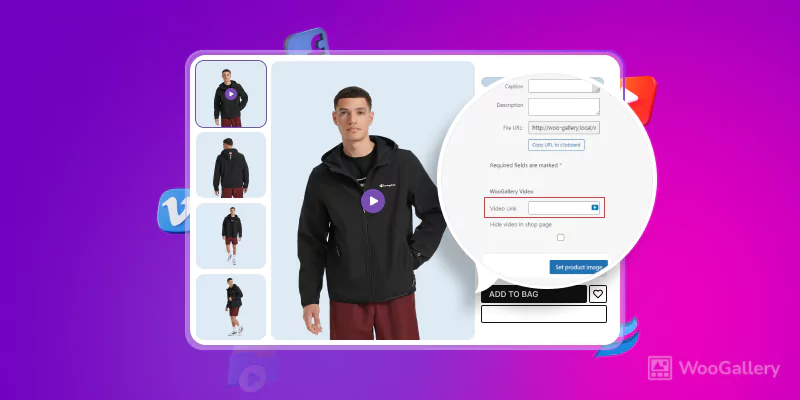
Leave a Reply